How to update Micromax canvas 2 A110 with official Jelly Bean V3 - detailed steps
How to update Micromax A110 Canvas 2 to V3 ROM:
I've just updated my canvas 2 to Jelly Bean official update from Micromax.
Before you proceed I would like to make sure that this site is nowhere guaranteed for your successful upgrade and we are nowhere responsible for any claims. This is just a tried and tested genuine way to upgrade to Jellybean only for Micromax Canvas 2 A110 users.
Software release notes (from Micromax ftp site):
1. Operating system is upgraded from ICS to Jelly bean.
2. M! Store is removed.
3. New wallpapers are integrated.
4. Software is backward compatible with old TP available (BYD Make).
Here is what you can do by yourself and it is simple too.
First of all take a complete backup of your data, you can use the following tools from the play.google.com
1. App Backup & Restore: to backup all your apps as apk files which will store them on mnt\sdcard2\ app_backup_restore
2. G Cloud Backup from GENIE9: It creates a cloud data in their server and stores all your data like SMS, Contacts, Settings etc in to their cloud space and whenever you want to restore you can do it from the cloud server with your registered user and password
3. SMS Backup & Restore: just for 2nd level safety you can store all your SMS on your external SD card as an XML file and can restore whenever you want.
4. Last but not least is one more level of safety you can take backup of your contacts easily by the android inbuilt feature of Export\Import inside the contacts app itself which stores the backup either in External SD card or your Gmail account.
Now is the actual task, download the following from the below sites:
1. Micromax A110 Windows driver:
File: Mobistel_Cynus_T1_Drivers_x86.rar from [ftp://sts.micromaxinfo.com:22/mxlive/A110/Drivers/]
Size: 3 MB
2. SP Flash Tools:
File: SP_Flash_Tool_v3.1220.01.zip from
[ftp://sts.micromaxinfo.com:22/mxlive/A110/Download%20tool/]
Size: 5 MB
3. V3_120313_Update to Jelly Bean
File: S9081_MP_F4.1_B1_IN_MMX_1.10.rar from
[ftp://sts.micromaxinfo.com:22/mxlive/A110/SW%20version/V3_120313_Update%20to%20Jelly%20Bean/]
Size: 282 MB
Note:
1. Username is mxlive and Password is M!cr0m@xlive
2. For windows 7 users on 64 bit if you find error while installing the driver due to lack of digital certificates then download one from the below link
File: MT6577 USB VCOM drivers.7z from
[http://www.mediafire.com/?3q8rhlp4ws9053o]
Size: 266KB
Detailed steps for upgrade:
1. Install the drivers first and then on successful driver installation open SP_Flash_Tool_v3.1220.01\Flash_tool.exe
2. Switch off your phone, remove the External SD card for safety
3. In Flash Tool, go to Options and Click USB Mode so that it is enabled. Again go to Options > DA Download All > Speed > Force to high speed.
4. Now on the opened SP Flash tool window, click the Download button. Ignore the warning messages and click on ‘Yes’
5. Then after you press download connect the phone to the PC via USB
6. Assuming that the drivers have installed properly the upgrade process will start. The Flash Tool will start the flashing process, the progress of which can be viewed from a yellow progress bar at the bottom of the Flash Tool
(Do not unplug / disconnect / abort the process unless you see the OK message)
7. After the process completes, a Green Ring will appear on your device signaling that the process was successfully completed
8. Then close the flash tool and disconnect the USB and start the phone
9. It may take a little longer to start for the first time and you will see the superfone logo for a little longer time, it’s normal.
10. It asks for all the configurations again. Just give them and enjoy the cool new features and smooth UI of JB. Don’t forget to restore all your data back.
One greater thing after update is the internal storage memory has been increased to 1.5 GB and the internal SD got reduced to 1 GB.
I’ll put below the screen shots of the new Jelly Bean OS.
I've just updated my canvas 2 to Jelly Bean official update from Micromax.
Before you proceed I would like to make sure that this site is nowhere guaranteed for your successful upgrade and we are nowhere responsible for any claims. This is just a tried and tested genuine way to upgrade to Jellybean only for Micromax Canvas 2 A110 users.
Software release notes (from Micromax ftp site):
1. Operating system is upgraded from ICS to Jelly bean.
2. M! Store is removed.
3. New wallpapers are integrated.
4. Software is backward compatible with old TP available (BYD Make).
Here is what you can do by yourself and it is simple too.
First of all take a complete backup of your data, you can use the following tools from the play.google.com
1. App Backup & Restore: to backup all your apps as apk files which will store them on mnt\sdcard2\ app_backup_restore
2. G Cloud Backup from GENIE9: It creates a cloud data in their server and stores all your data like SMS, Contacts, Settings etc in to their cloud space and whenever you want to restore you can do it from the cloud server with your registered user and password
3. SMS Backup & Restore: just for 2nd level safety you can store all your SMS on your external SD card as an XML file and can restore whenever you want.
4. Last but not least is one more level of safety you can take backup of your contacts easily by the android inbuilt feature of Export\Import inside the contacts app itself which stores the backup either in External SD card or your Gmail account.
Now is the actual task, download the following from the below sites:
1. Micromax A110 Windows driver:
File: Mobistel_Cynus_T1_Drivers_x86.rar from [ftp://sts.micromaxinfo.com:22/mxlive/A110/Drivers/]
Size: 3 MB
2. SP Flash Tools:
File: SP_Flash_Tool_v3.1220.01.zip from
[ftp://sts.micromaxinfo.com:22/mxlive/A110/Download%20tool/]
Size: 5 MB
3. V3_120313_Update to Jelly Bean
File: S9081_MP_F4.1_B1_IN_MMX_1.10.rar from
[ftp://sts.micromaxinfo.com:22/mxlive/A110/SW%20version/V3_120313_Update%20to%20Jelly%20Bean/]
Size: 282 MB
Note:
1. Username is mxlive and Password is M!cr0m@xlive
2. For windows 7 users on 64 bit if you find error while installing the driver due to lack of digital certificates then download one from the below link
File: MT6577 USB VCOM drivers.7z from
[http://www.mediafire.com/?3q8rhlp4ws9053o]
Size: 266KB
Detailed steps for upgrade:
1. Install the drivers first and then on successful driver installation open SP_Flash_Tool_v3.1220.01\Flash_tool.exe
2. Switch off your phone, remove the External SD card for safety
3. In Flash Tool, go to Options and Click USB Mode so that it is enabled. Again go to Options > DA Download All > Speed > Force to high speed.
4. Now on the opened SP Flash tool window, click the Download button. Ignore the warning messages and click on ‘Yes’
5. Then after you press download connect the phone to the PC via USB
6. Assuming that the drivers have installed properly the upgrade process will start. The Flash Tool will start the flashing process, the progress of which can be viewed from a yellow progress bar at the bottom of the Flash Tool
(Do not unplug / disconnect / abort the process unless you see the OK message)
7. After the process completes, a Green Ring will appear on your device signaling that the process was successfully completed
8. Then close the flash tool and disconnect the USB and start the phone
9. It may take a little longer to start for the first time and you will see the superfone logo for a little longer time, it’s normal.
10. It asks for all the configurations again. Just give them and enjoy the cool new features and smooth UI of JB. Don’t forget to restore all your data back.
One greater thing after update is the internal storage memory has been increased to 1.5 GB and the internal SD got reduced to 1 GB.
I’ll put below the screen shots of the new Jelly Bean OS.
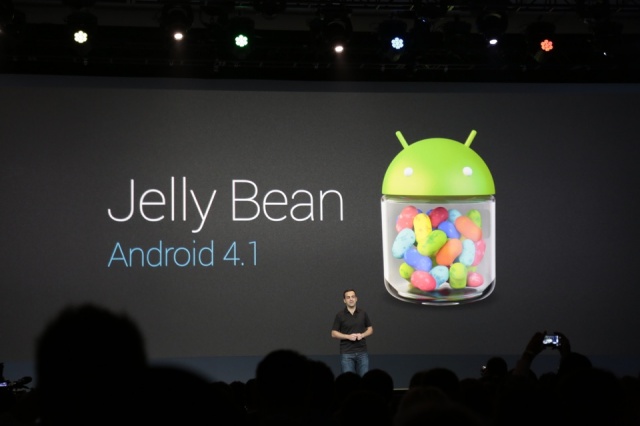






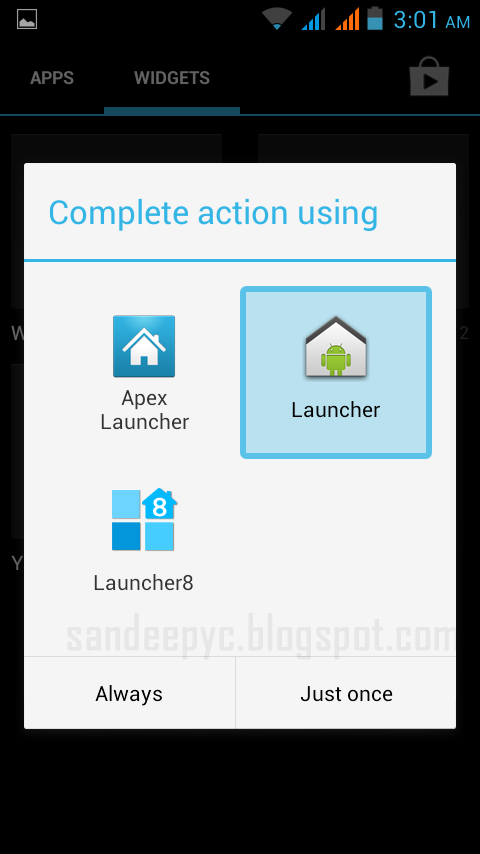
want Help _____as me updated phone to 4.1.1 now its showing no network plz HELP
ReplyDeletemy email id is gauravtrythis@gmail.com
If you have downloaded the files from the links mentioned here and if u still facing SIM card issue then just verify whether your SIM is 64k or not. Heard there is some bug in JB for SIM not of 64k.
Deletei want to download the update version plz send me the link
DeleteI need your help in updating to JB. After clicking on download in flash tool it remains at 0% only. Does not move at all.
ReplyDeleteIt means that you haven't installed the Micromax A110 drivers on your machine properly. What is your OS on ur PC?
DeleteTHANKS
ReplyDeleteDid it worked fine?
Deleteyes ITs working AwESome
Deletehow to root jb?
DeleteHi.
Deletei want micromax usrer name and password
after installing i am unable to root. can you help me
ReplyDeleteI've not rooted and wont prefer to do it.
Delete======================================================================
ReplyDelete= This script will root your Android phone with adb restore function =
= Script by Bin4ry (thanks to Goroh_kun and tkymgr for the idea) =
= Idea for Tablet S from Fi01_IS01 =
= (13.10.2012) v15 =
======================================================================
Device type:
1) Normal
2) Special (for example: Sony Tablet S, Medion Lifetab)
x) Unroot
Make a choice: 1
Checking if i should run in Normal Mode or special Sony Mode
Please connect your device with USB-Debugging enabled now
remote object '/system/app/Backup-Restore.apk' does not exist
remote object '/system/bin/ric' does not exist
.
.
Normal Mode enabled!
.
Pushing busybox....
4528 KB/s (1085140 bytes in 0.234s)
Pushing su binary ....
5757 KB/s (91980 bytes in 0.015s)
Pushing Superuser app
4799 KB/s (996704 bytes in 0.202s)
Making busybox runable ...
.
Please look at your device and click RESTORE!
If all is successful i will tell you, if not this shell will run forever.
Running ...
Successful, going to reboot your device!
Waiting for device to show up again....
Going to copy files to it's place
mount: permission denied (are you root?)
You can close all open command-prompts now!
After reboot all is done! Have fun!
Bin4ry
Press any key to continue . . .
after Phone reboot it will not start. i need to remove battery and place it back and remove cable then only phone get on
Plz help...when i click on download button it says..plz load a scatter file...
ReplyDeleteThe scatter file will be in the v3 ROM folder which u downloaded from link 3
DeleteI did everything u said... got the green ring but still on ICS
ReplyDeletesame here...
DeleteI assume u haven't rooted before and your using V1 ROM which u had got by default and try following the steps again, or try clicking on 'Firmware->upgrade' instead of 'Download' in the Flash tool, and make sure your phone is switched off when u connect it to PC with a USB cable.
DeleteIf you still facing the problem then it is recommended to get it done from the service center.
Deletei had done the process as mentioned and all the steps were done till the GREEN RING. but when i switched on the phone and followed the configurations as mentioned but it still shows me the ANDROID VERSION 4.0.4. Please help.
ReplyDeletePlease follow every single step in order. It shouldn't be in ICS. Hope or A110 is not rooted and is on default ROM.
DeleteIf you still facing the problem then it is recommended to get it done from the service center.
DeleteAfter clicking on download in flash tool it remains at 0% only. Does not move at all... I'm using windows 8 pro 64bit....
ReplyDeleteI had done on win 7 64bit, so it shouldn't be a problem for u. Try installing the driver from the link I've given under note.
DeleteAlso disable firewall and antivirus for a moment n see
I have tried... but my mobile shown charging... How can I update... plz help
DeleteU should switch-off ur phone when u start connecting to PC with USB cable. And it doesn't matter if it is showing as charging as far as it is switched off.
DeleteNOT WORKING.................. SORRY ..
ReplyDeleteWifi Signal bar weak even if we are closer to the router..Battery drains like scoreboard bought just 2 months back.
ReplyDeletePlanning to rollback from v3 to v2 battery draining remains the serious issue!
Any one got tips to resolve this issue then please comment...
I have updated my phone to v3 from v2 and downloaded the update from MMX ftp server everything goes fine but battery drains like live score board and Im planning to rollback to V2 rom
ReplyDeleteIf anybody has solutions please post it
Have tried to off the applications one by one but no respite and did thecalibration 3-4 times also.
Have bought the phone before 2 months..
Please post the solutions
It might be issue with certain apps, try unistalling unwanted apps and apps which always runs in the background like G Cloud or Hook Up or even Facebook,Gmail apps.
DeleteAfter updating to V3 my battery backup has not changed, it still runs for 1 full day after using Wi-Fi for 2hrs,games-1hr,calls-1-2hr,along with browsing camera and other apps.
It does work....
ReplyDeleteHave patience & try various settings.
Jelly bean is worth the upgrade. Its smooth.
Thanks a ton
Happy JB's...it is really worth ur phone after JB update..even though the RAM decreased from 125-175MB to 100-150MB...but the OS handles them smoothly..so ideally it still never hangs
DeleteFollow the steps given above
ReplyDeleteafter updating...no signal..
ReplyDeletewrong imei error appears..
given phone to service centre now,,,,
Did it break while updating...u should be very careful while u update OS, if it breaks connection in between also ur in trouble.
DeleteFor me it hardly took around 10mins once i connected to PC.
same problem here..!!..the updating finished in 5 mins but still sim card is not working in both slots......PLEASE HELP.!!
DeleteI heard SIM card should be of 64k, check this. Very old SIM's without 64k have these problems.
Deletesandeep,
Deletesame problem for me also. i changed the sim to 64k also. but still the IMEI error appears.
plz advice what to do.
my phone is dead.
regards
For IMEI errors take it to the care centre.
Deletemine tooo..... my both simz are 64k... bt still... no signel plz... look into.....
DeleteHi
ReplyDeleteit is not loggin in with this username and password now.
plz check it and provide changed username and pass.
Hi Dear,
ReplyDeleteI updated the Micromax A110 as you said & it was successfully installed, Even green circle appeared saying successful, When I swithced on the phone the version says andriod 4.0.4 & even sim is not working, Please help.
u had downloaded ICS V2 ROM,whic is only 236 MB,u must download JB update which is 282 MB,try again downloading it
DeleteDownload the file very carefully as provided in the steps above. Else if u download V2 ROM then you will still be in ICS.
DeleteAfter i followed your steps...jelly bean installed successfully but now my sim card does not work...what to do ...please help!!?
ReplyDeleteCheck if ur SIM is of 64k, else it wont work for JB as published elsewhere.
DeleteBro,
ReplyDeletein the above screenshot which are the launchers u using? can u tell?
@Sushak the screenshots are of default JB launcher, But i've installed Apex launcher also. Note that JB will change ur User Interface, update your ring tones with cool tones.
Deletehi Bro,
ReplyDeleteIf i update from the above procedure.. Will my phone be under warrenty.. or will it be void...
Micromax suggests to give your phone for Service center for updating to JB, but most of the service centers still not aware of JB update, and i don't prefer giving it to Micromax service center, not sure how much time they take to give it back. And more over service center also update with the Micromax FTP site, which is shared here.
DeleteIF i try to open the ftp://sts.micromaxinfo.com:22/mxlive/A110/Drivers/ & [ftp://sts.micromaxinfo.com:22/mxlive/A110/Download%20tool/]
ReplyDeletethe page appears like
" opps! This page appears broken ".
Try opening ftp://sts.micromaxinfo.com:22/mxlive/A110
Deleteand then navigate to the folder "Download tool"
and ftp://sts.micromaxinfo.com:22/mxlive/A110/Drivers/ opens properly for me when i checked. It will ask u for the username and password.
yes but i don not have user name and password
Deleteam not able to hear a call through my normal speaker
ReplyDeletei have to turn on the loud speaker to hear the person talking to me.
did u got this issue after updating to V3 ROM - JB??
DeleteUser name and PW is not matching in FTT site... plz give me the corect UN and PW
ReplyDeleteIt works for me. Try again n try with some Indian IP and not on VPN or something else.
DeleteThe user name and password is not being accepted.
ReplyDeleteHave the user name and password changed ?
I am not able to download from FTP site. The username & password are not working
ReplyDeleteit is not loggin in with this username and password now.
ReplyDeleteplz check it and provide changed username and pass.
I am not able to loged in with provided User name and Password plz provide Updated UserName and Password
ReplyDeleteGiven username and password is not working please help .
ReplyDeleteUser name & password not matched!!!!
ReplyDeletehelp- nothing happens , my phone starts getting charge when i connect with laptop.
ReplyDeletein that updation my phones orginal software was craked so need your helap
ReplyDeletei upgraded my canvas 2 ics to jb.but some game are not working god like subway surfer and angry bird ...so plez help me what can i do... ??????
ReplyDeleteHello Sir i have to micromax canvas 2 a110 but my phone is not accput driver on microsoft windowsXp please suggest to upgrade Android 4.0.4 to jelly bean
ReplyDeleteHello Sandeep sir please upgrade step on screen . android 4.0.4 to jelly bean on micromax canvas 2 a110
ReplyDeleteand provide to Canvas2 a110 Drivers file
Hello.... trying to download the software in the link given below it is asking for the username and password. i did gave the username and password but i am not able to download. could you please help me in upgrading my phone to JB. if your from Bangalore, can you please upgrade it for me, i would really appreciate you providing me your phone number so that i can take the complete information from you on how to root and upgrade.
ReplyDeleteMy number is 8722444455,
Waiting for your positive response.
i want to know is this update require root enabled phone ?
ReplyDeleteI want to update my mobile a110's os above ftp required userid and password but above userid is incorrect. Please help me my email id is gagan.sawaliya@gmail.com
ReplyDelete
ReplyDeleteExcellent blog. I’m glad I discovered it because I enjoyed all these great comments. Keep it going!
Micromax coupon
Thanks for the post, great tips and information which is useful for
ReplyDeleteall...
all mobile price
review
price
Kudos for the great piece of writing. I am glad I have taken the time to read this. NayaShopi
ReplyDeleteYou can buy all the mobile phones of popular companies like samsung, lenova and Micromax at shopozo with great discounts.
ReplyDeleteIts excellent as your other blog posts : D, thankyou for putting up. click here for more info
ReplyDeleteHi , thanks for sharing your information.The insights are really helpful and informative.
ReplyDeleteMicromax mobile service center in coimbatore
xolo mobile service center in coimbatore